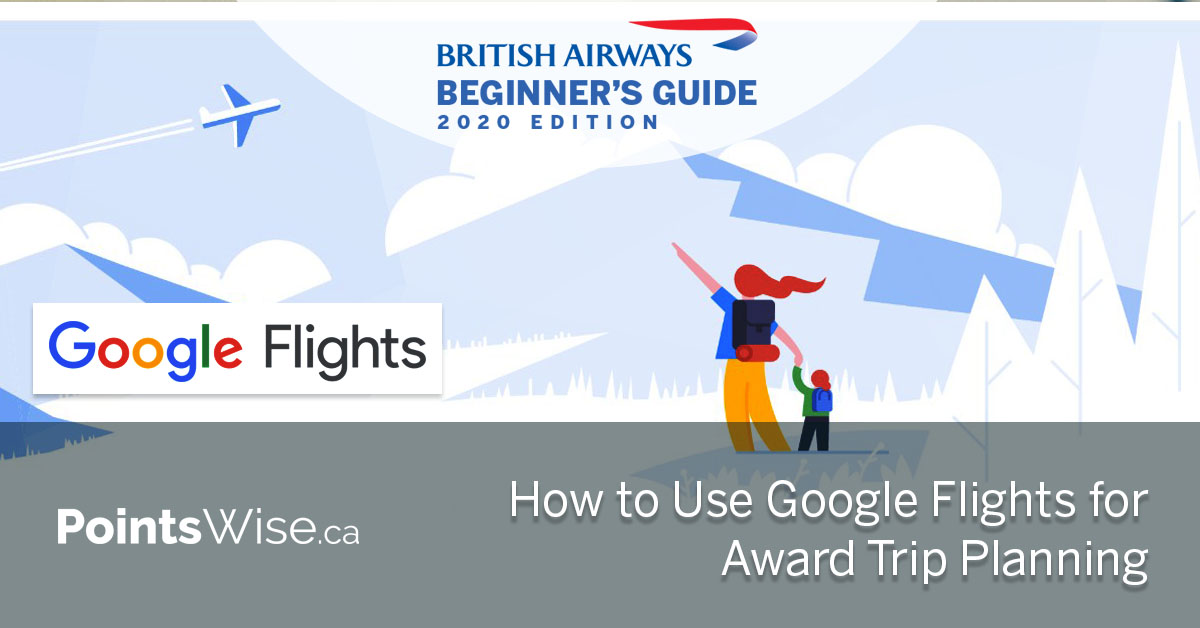Introduction
Google Flights is an essential tool for planning award travel, and paid rate flights. The user interface is easy to use, and it’s a great aggregator of available flight options. I use Google Flights mainly for finding desired flight routes, as well as determining the retail price of my flight to see if I’m getting a good redemption of my points, commonly referred to as the “cents per point/mile” (CPP/CPM). So let’s fire up Google Flights and walk through this simple example of how you can find desired flights to book using British Airways Avios. The same logic applies to other travel rewards programs.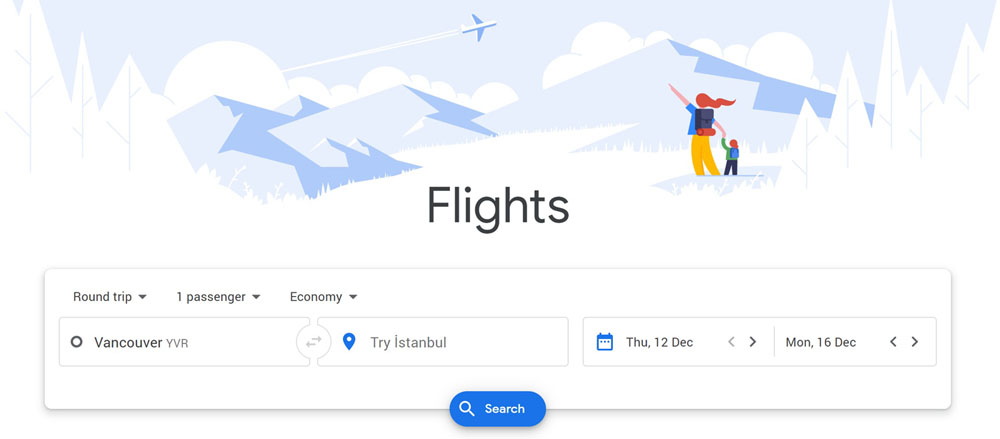 In this example let’s look for flights from Vancouver, BC to Hong Kong departing Friday, October 9, 2020 and returning on Thursday, October 29, 2020 for one passenger, flying economy.
In this example let’s look for flights from Vancouver, BC to Hong Kong departing Friday, October 9, 2020 and returning on Thursday, October 29, 2020 for one passenger, flying economy.
Choose a Departing Flight
There are 3 options for us to choose from:- Cathay Pacific (non-stop – departs at 00:35 and arrives at 05:10 local time – $922).
- Cathay Pacific (non-stop – departs at 14:30 and arrives at 19:15 local time – $922).
- Air Canada (non-stop – this could be an option if we wanted to use Aeroplan points, however this won’t work for our purposes – $944.)
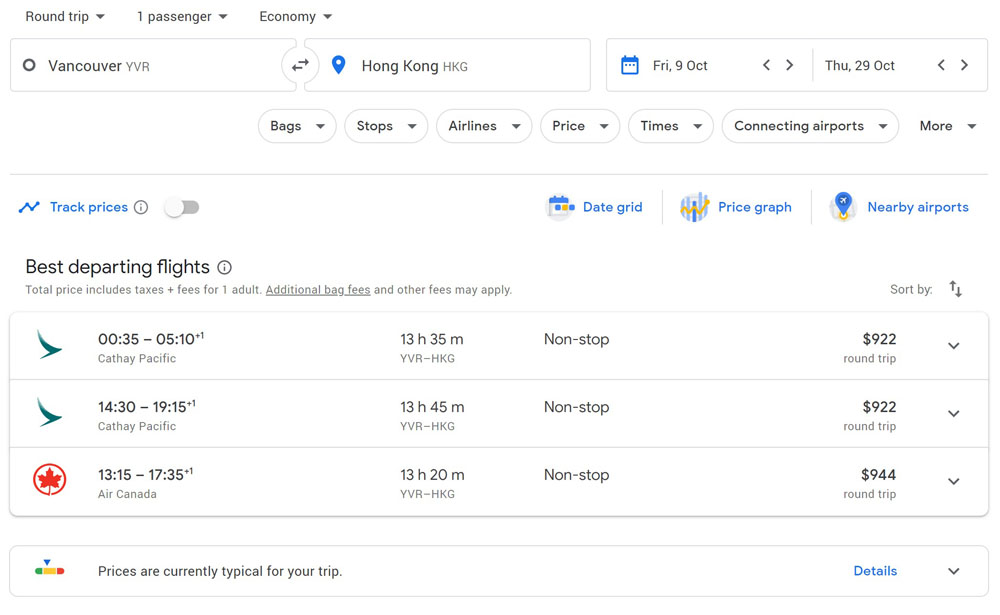
Review the Retail Price
Before we choose our flight, let’s do a little homework on the retail price. As you can see below our flight options, Google Flights is telling us “Prices are currently typical for your trip”. Let’s click on “Details” and see what else we can learn. Prices for our desired flight are usually between $780 and $930, with $803 being typical. That means at $922 the cost of our flight is very close to the high side.
If we click on the “Price Graph” above our flight options we can also get a look at how the retail prices of flights fluctuate by date.
Since we’re paying for our flight in points, we might want to book on a date where retail prices are higher, giving us a better redemption, if that’s what we’re after.
Prices for our desired flight are usually between $780 and $930, with $803 being typical. That means at $922 the cost of our flight is very close to the high side.
If we click on the “Price Graph” above our flight options we can also get a look at how the retail prices of flights fluctuate by date.
Since we’re paying for our flight in points, we might want to book on a date where retail prices are higher, giving us a better redemption, if that’s what we’re after.
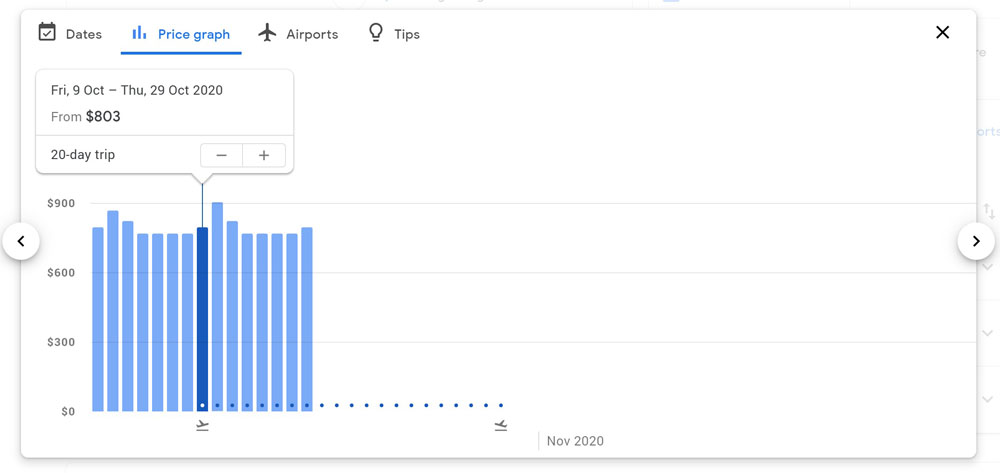 In our example, we are lucky that Cathay Pacific is offering 2 non-stop flights on our preferred date, so now all we have to do is pick our preferred departure time.
In our example, we are lucky that Cathay Pacific is offering 2 non-stop flights on our preferred date, so now all we have to do is pick our preferred departure time.
Choose a Return Flight
Let’s select the red-eye departing flight so we can hopefully sleep through and arrive first thing in the morning local time in Hong Kong. Once we’ve selected that, we can choose our return flight. There are 4 options for us to choose from:- Cathay Pacific (non-stop – departs at 01:00 and arrives at 21:25 local time – $922).
- Cathay Pacific (non-stop – departs at 16:00 and arrives at 12:35 local time – $922).
- Cathay Pacific and Alaska Airlines (departs at 23:55 and arrives at 00:09 local time – with a stop in Seattle – $1,422. Yikes this is definitely not a desired option with a stopover so close to home on an already long flight. No thanks!)
- Air Canada (non-stop – departs at 20:20 and arrives at 16:55 local time – $6,177. Although this is a non-stop flight, we can’t use Avios miles for Air Canada flights so this is not an option. That aside, what an outrageous price for that flight!).
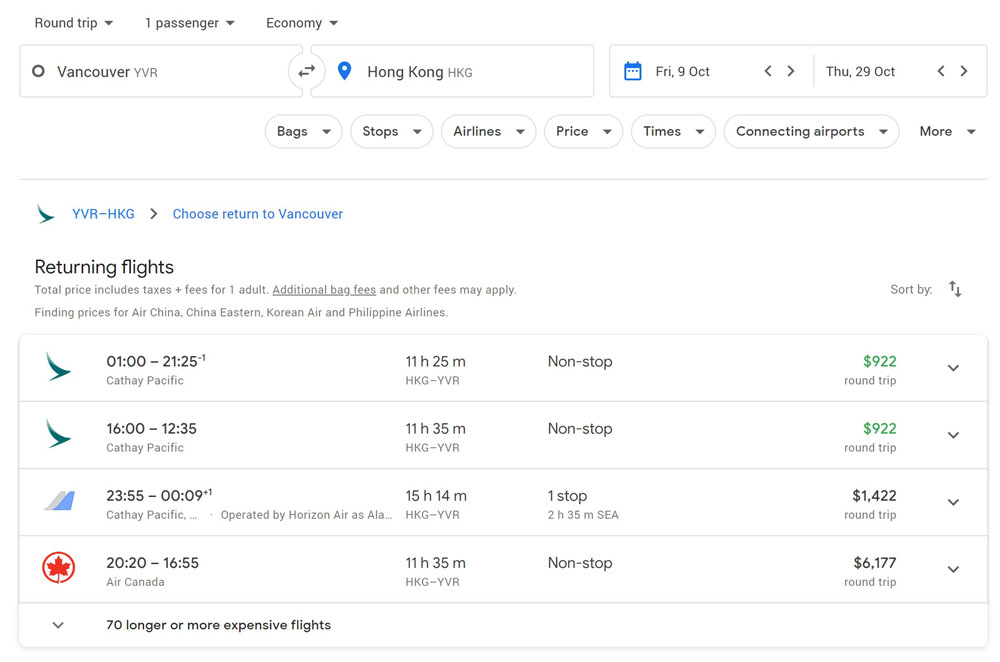
Review Flight Details
On the next screen, we can see our round-trip flight options selected, and get the total price of $914.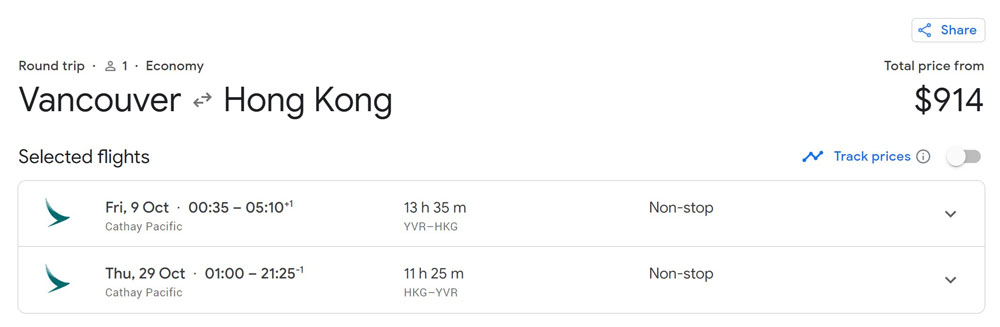 If we click on the down arrows, we can get more information about our flights including:
If we click on the down arrows, we can get more information about our flights including:
- Travel time
- Airline amenities
- Above average legroom
- In-seat power and USB outlets
- On-demand video
- Airline
- Cathay Pacific
- Cabin Class
- Economy
- Aircraft type
- Boeing 777
- Flight Number
- CX 865
- Anticipated flight delays
- Often delayed by 30+ min
Take Good Notes!
We won’t actually be booking this flight through Google Flights, so for now, make sure to keep good notes, create some bookmarks, a spreadsheet, and/or take screenshots of your Google Flights findings. You’ll need to reference that later, and if you’re searching for multiple flight options, you’re likely to forget the one you want to book unless you write it down!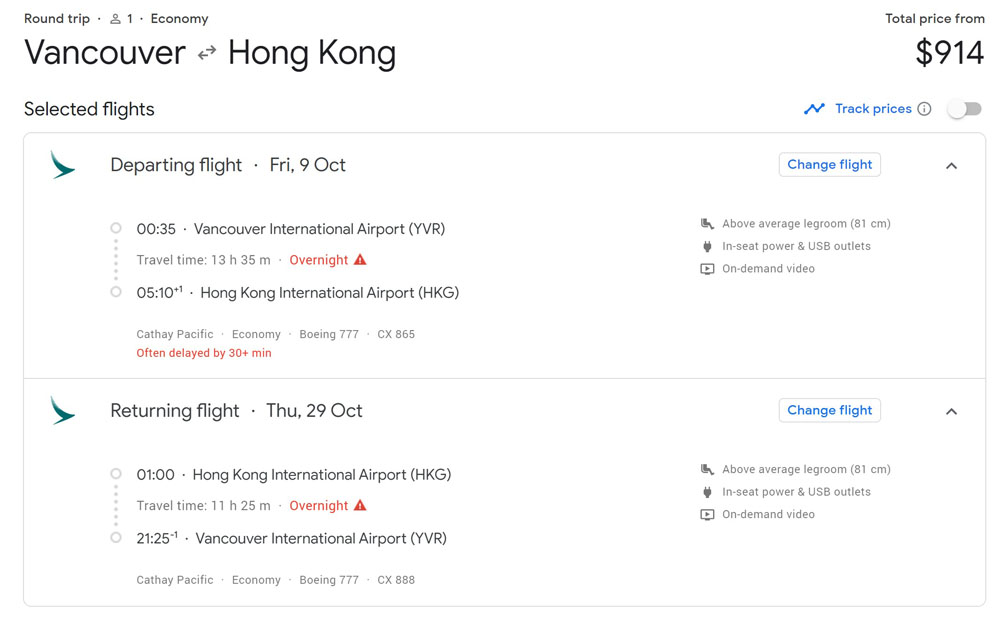 Consider setting up a dedicated folder to keep all your trip planning notes. Most notably, I would save the last screenshot above because that has all the flight details we need to continue booking with Avios.
Consider setting up a dedicated folder to keep all your trip planning notes. Most notably, I would save the last screenshot above because that has all the flight details we need to continue booking with Avios.
Confirm Award Availability
Our job here is done with Google Flights. We have all the information we need for now. We’ve found some suitable flights we’d like to book. But now our next step is to confirm there is actually award availability on that flight. To do that, we’ll need to do a speculative booking with the “Book with Avios” tool which we’ll cover in detail later on in our Beginner’s Guide to Mastering British Airways Avios.Earn
up to 15000 Amex points
Annual Fee:
Rewards:
Earn
5x
points
on eligible eats and drinks in Canada, including groceries and food delivery. Spend cap applies.